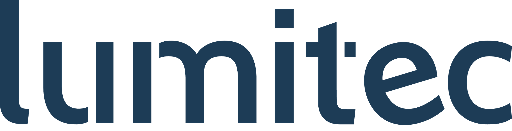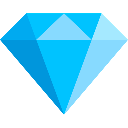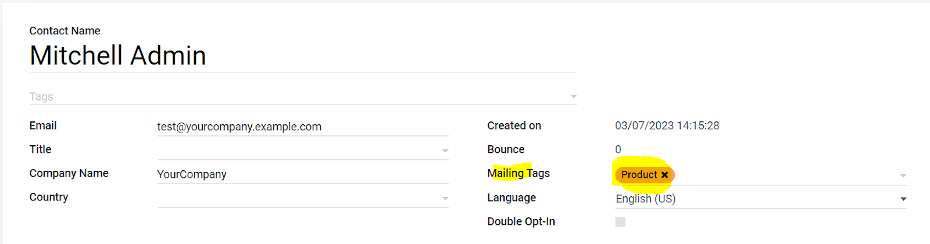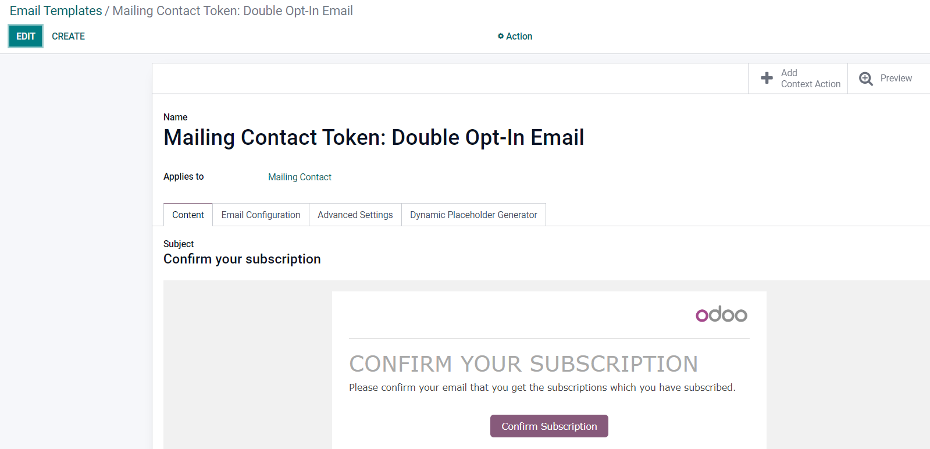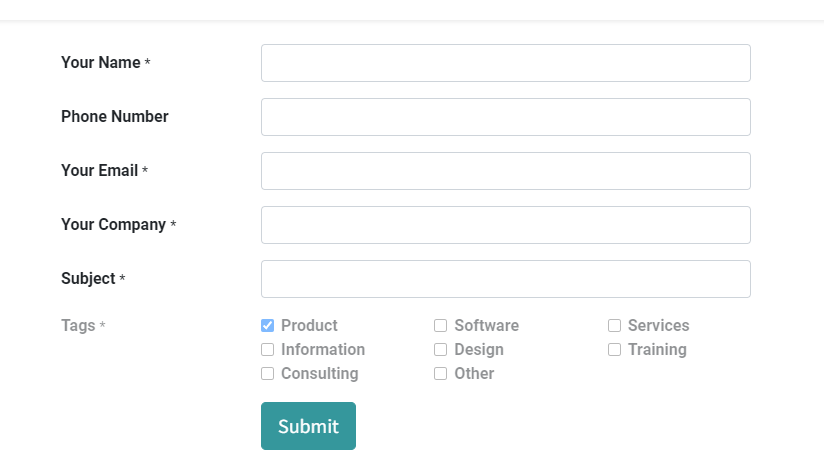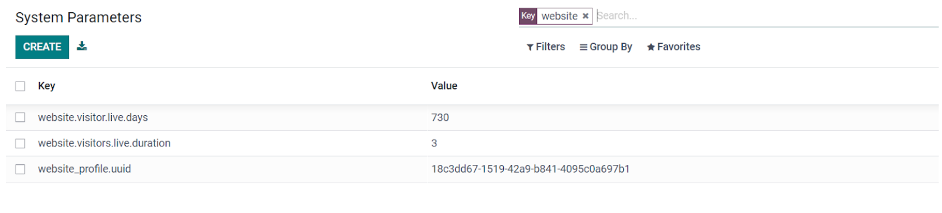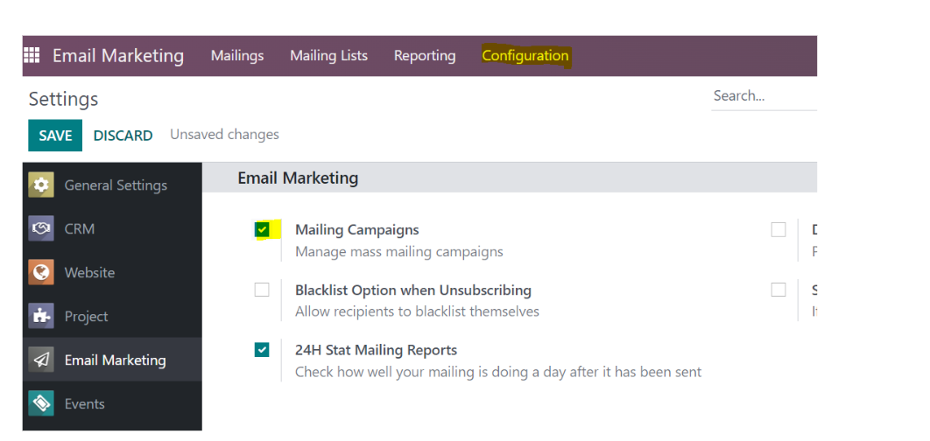Double Opt-In Verification and Managing Marketing Activities and Campaigns better
Avoiding Legal Consequences: The Role of Double Opt-In in Newsletter Subscriptions under
GDPR
Three new smart buttons: Projects, Meetings, and Events plus access to the link tracker
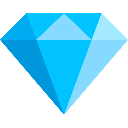
Double Opt-In
How to Protect Your Business and Subscribers with Double Opt-In Verification
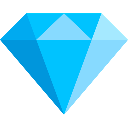
Managing Marketing Activities and Campaigns better
How smart buttons (Projects, Meetings, Events, Link Tracker) help you optimize Marketing Activities and Campaign Management
Double Opt-In
How to Protect Your Business and Subscribers with Double Opt-In Verification
According to the General Data Protection Regulation (GDPR), a user's email address must be confirmed before a newsletter can be sent. If we don't do it, we make ourselves liable to prosecution to protect against abuse by third parties who could subscribe to newsletters without the owner's consent.
Solution
To implement this procedure in email marketing, you must activate the Double Opt-In option in the mailing lists and contacts. Only if a contact goes through the confirmation process by checking a box and verifying their email address will they receive the newsletter in the future.
To ensure that the customer receives emails from us, we must define the Double Opt-In procedure for the corresponding TAG. To do this, go to Mailingtags in the email marketing configuration and specify that a confirmation email will only be sent when the Double Opt-In option is checked. This can be customized by searching for "Double" in Email templates and editing the corresponding template.
It is important to note that the Double Opt-In procedure must also be defined in the lead by creating a TAG and integrating it into the web form. This ensures that only users with a confirmed email address are added to our mailing list.
Download App
Managing Marketing Activities and Campaigns better
How smart buttons (Projects, Meetings, Events, Link Tracker) help you optimize Marketing Activities and Campaign Management
Previous limitations included the lack of smart buttons to track and manage various items such as projects, meetings, and events, which meant relying solely on the default link tracker button.
The goal is to consolidate and improve the management of marketing and campaign activities in one cohesive solution.
Solution
To enable the use of smart buttons in email marketing, follow these steps:
- Go to "Configuration" under "Settings" and check the box for "Mailing Campaigns."
- Now navigate to "Campaigns" and create a new campaign. You now have access to the link tracker button and three new smart buttons: Projects, Meetings, and Events.
- These smart buttons allow you to perform various actions, such as linking your project, scheduling a meeting within the campaign, or creating an event.
Additionally, you can use the link tracker to monitor how many people have visited and clicked the links on your social media platforms.
Download App
DO YOU NEED HELP OR HAVE EXTENSION REQUESTS?
We are glad to provide you with a great experience. If you need assistance, have questions, or want to express extension request, we are always here for you. For assistance with our Odoo Apps, visit our webiste or email us for support.
Are you a Company Looking for a High-Performance Partner to Grow Your Business